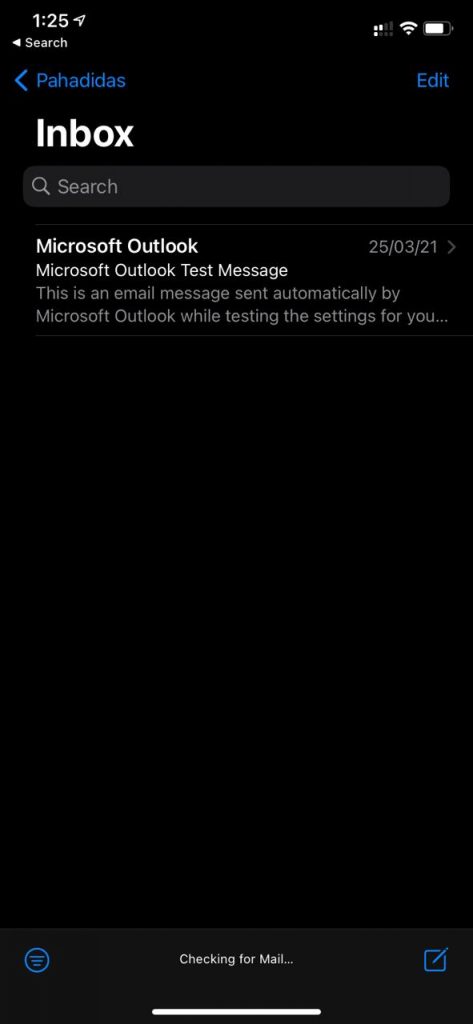Preloader Close
- Road No - 3, Banjara Hills, Hyderabad.
- +91-94919 42943
Email Hosting
Apple iPhone
Configure Your Email Address On Your Mobile Device
Configuring your Mobile Email Client
Apple iPhone
Step 1: Go to your iPhone settings, and click on Accounts, and select Add Account.
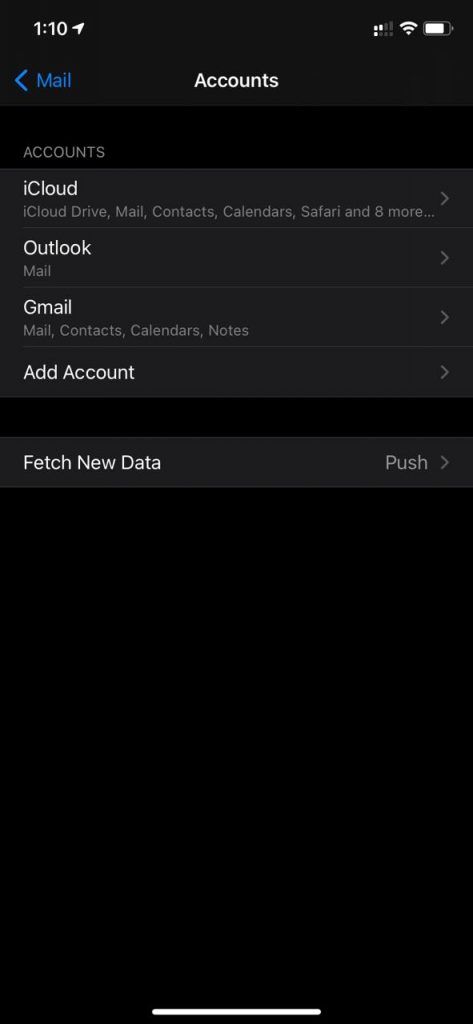
Step 2: Select Other.
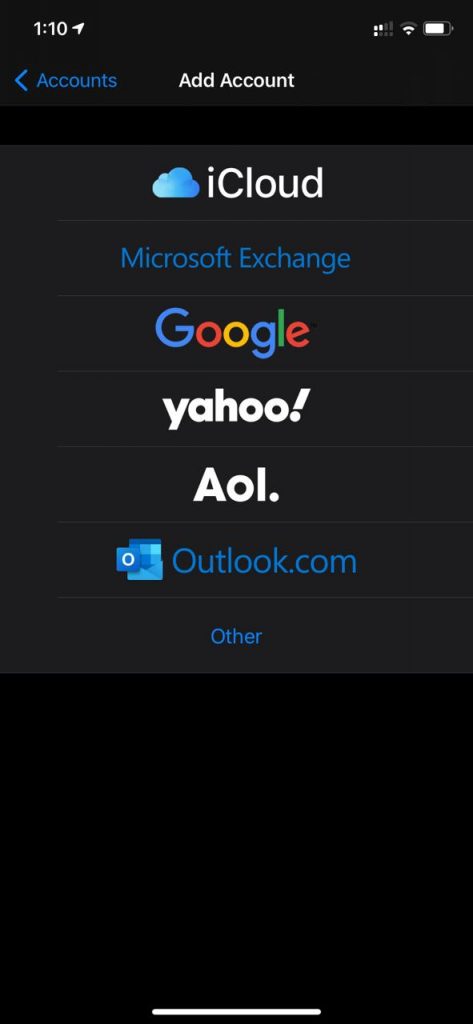
Step 3: On the next screen, select Add Mail Account.
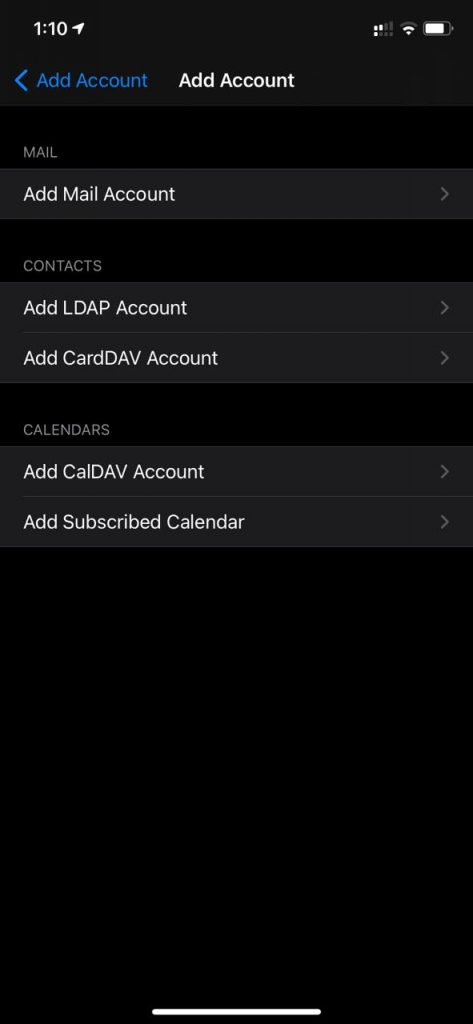
Step 4: Enter your account details such as your name, username, and password.
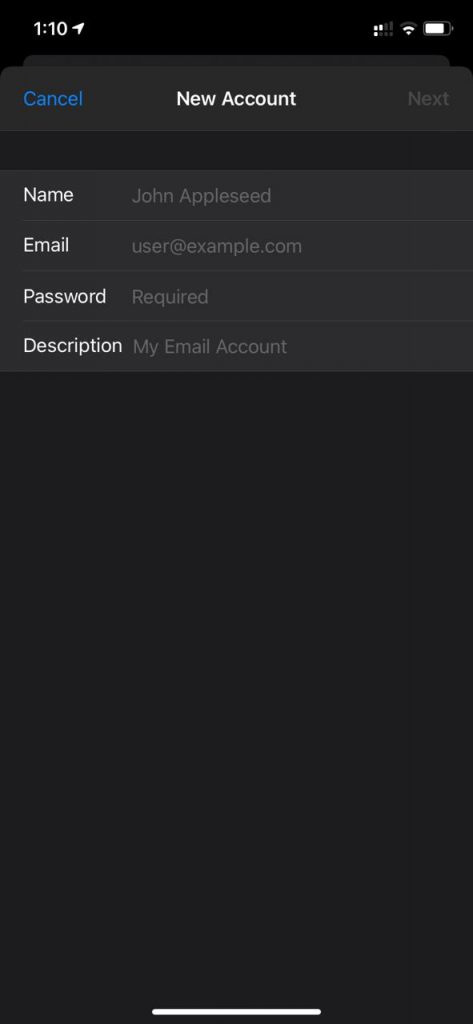
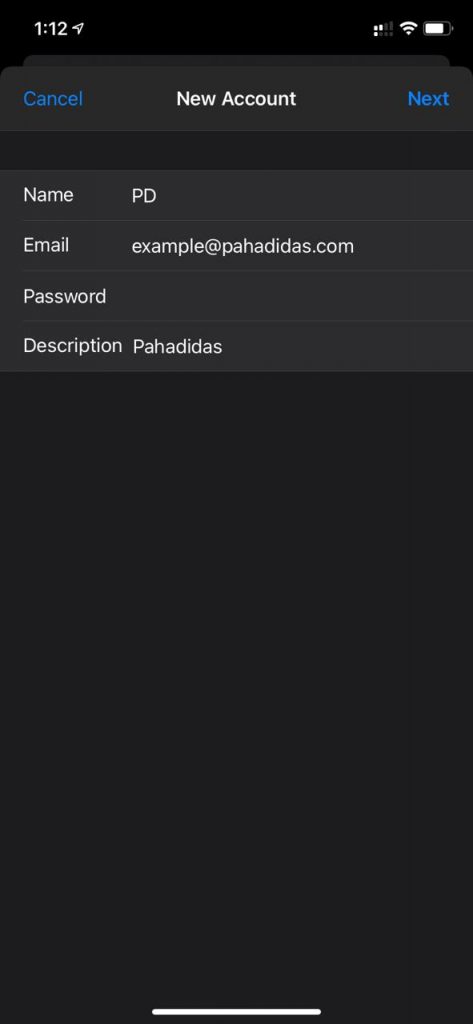
Step 5: Select POP or IMAP incoming protocol based on your requirement.
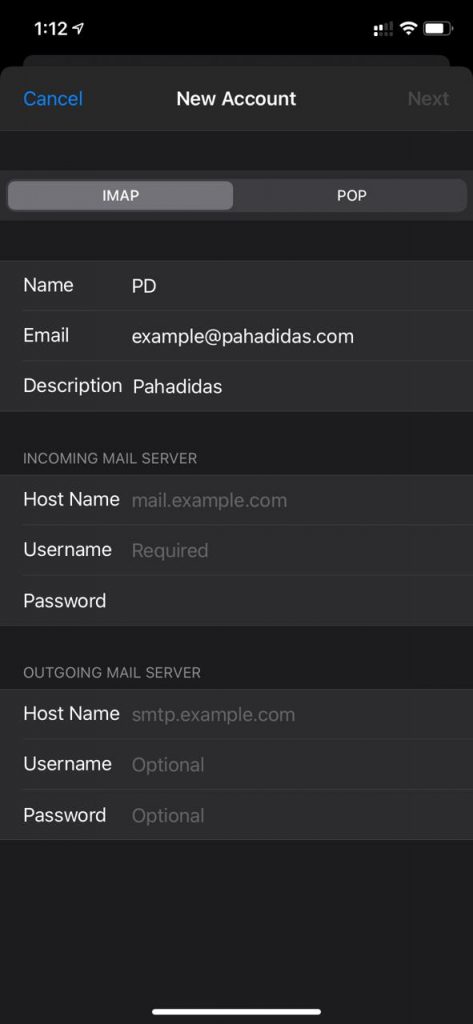
Step 5: Refer to the tables in the Locating the Email Client Configuration settings section above and based on your preferences, enter the respective hostnames, port numbers, and encryption methods for the Incoming Mail and Outgoing Mail servers.
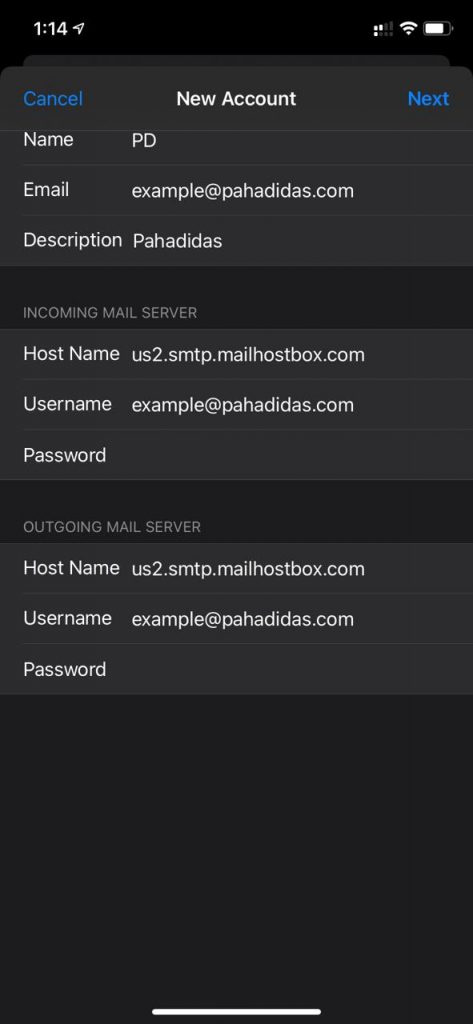
That’s it! You have successfully configured your Email Account on Apple iPhone.
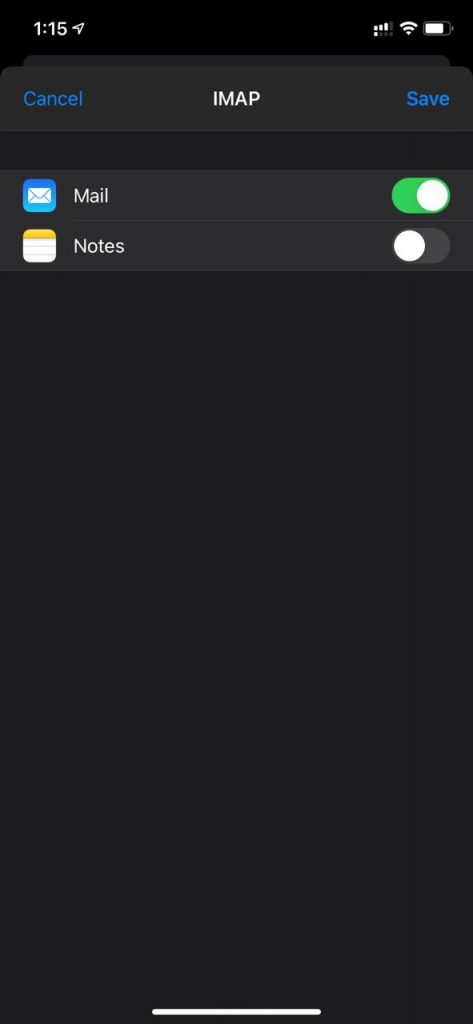
You can now view the inbox and start composing new emails.